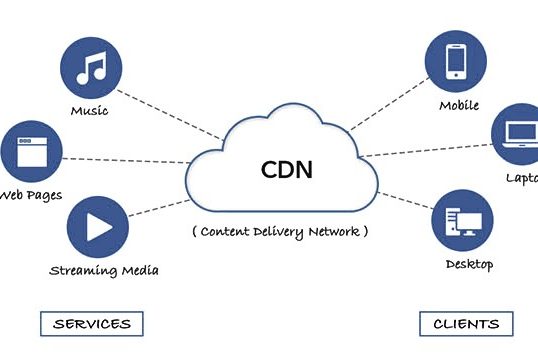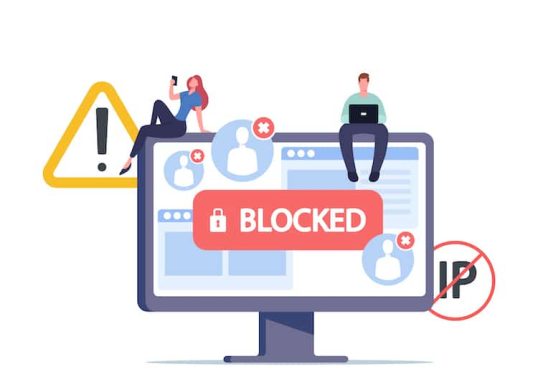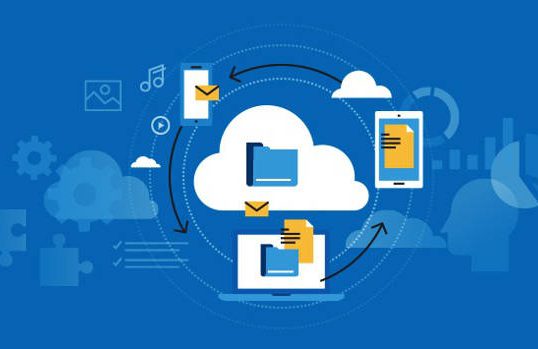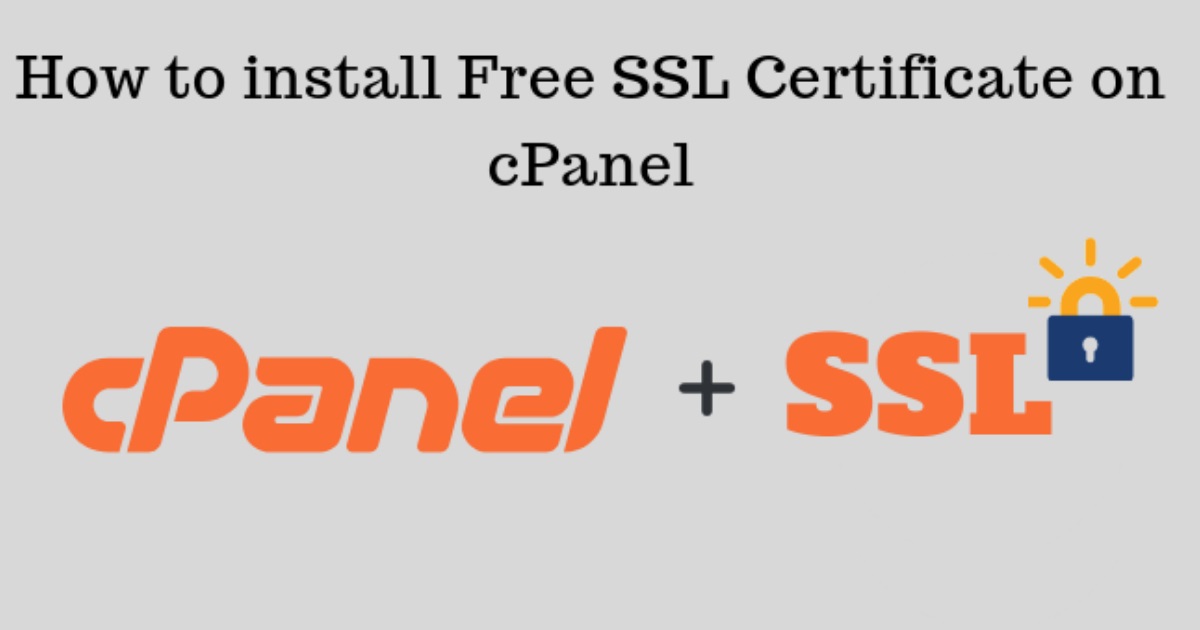
Table of Contents
Enabling free SSL in cPanel can be done through AutoSSL, which is a feature provided by cPanel that automatically installs and renews SSL certificates for your domains. Here’s how to enable and configure it:
1. Login to cPanel:
- Go to your cPanel login page (usually something like
yourdomain.com/cpanel). - Enter your cPanel username and password.
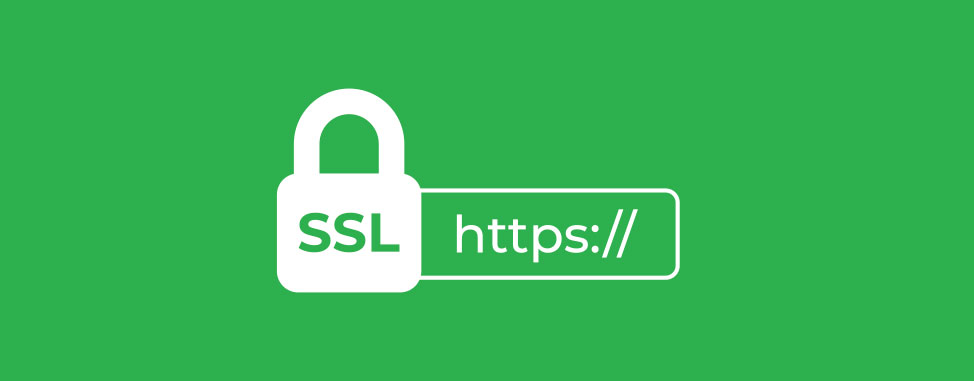
2. Navigate to SSL/TLS Status:
- In the cPanel dashboard, look for the Security section.
- Click on SSL/TLS Status.
3. Enable AutoSSL:
- Once you’re in the SSL/TLS Status interface, you’ll see a list of all your domains and subdomains.
- Select the domains you want to enable SSL for.
- Click on the Run AutoSSL button at the top of the page.
4. Check AutoSSL Configuration:
- To ensure AutoSSL is configured correctly:
- Go to WHM (Web Host Manager) if you have root access.
- Navigate to Home > SSL/TLS > Manage AutoSSL.
- Choose the provider (typically “cPanel (powered by Sectigo)”).
- Click on Save if any changes are made.
5. Check Free SSL Installation:
- Return to the SSL/TLS Status page in cPanel.
- Ensure that the padlock icon appears next to your domains, indicating the SSL is active.
- You can also check by visiting your website using
https://in the browser to see if the SSL is functioning correctly.
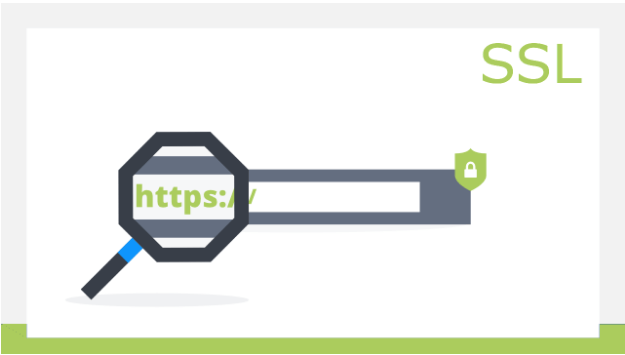
6. Renewal and Expiry:
- AutoSSL will automatically renew your certificates before they expire. You don’t need to do anything manually for renewal.
7. Troubleshooting:
- If you encounter any issues, ensure that the domain is pointing to the correct server and that no existing SSL certificates are conflicting.
- Check for any email notifications from your hosting provider for additional instructions or issues.
If your cPanel web hosting plan is managed by a hosting provider, ensure that they support free SSL certificates like Let’s Encrypt or AutoSSL. Some providers might disable this feature or require a different setup.