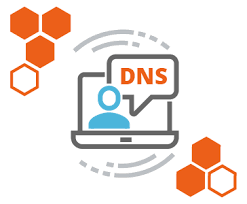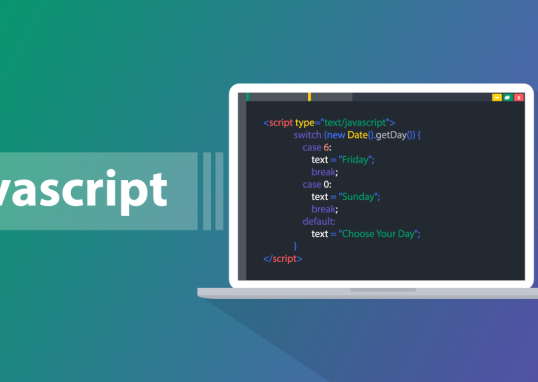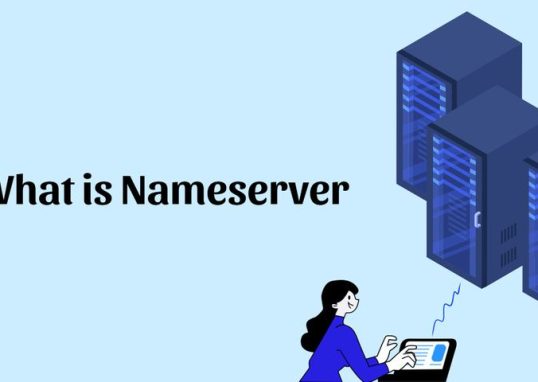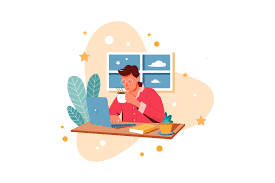Table of Contents

Backups can typically be taken in shared hosting environments, including using the DirectAdmin control panel. Taking a backup in the DirectAdmin control panel is a straightforward process. Here’s a step-by-step guide to help you:
Steps to Backup in DirectAdmin
1. Log in to DirectAdmin
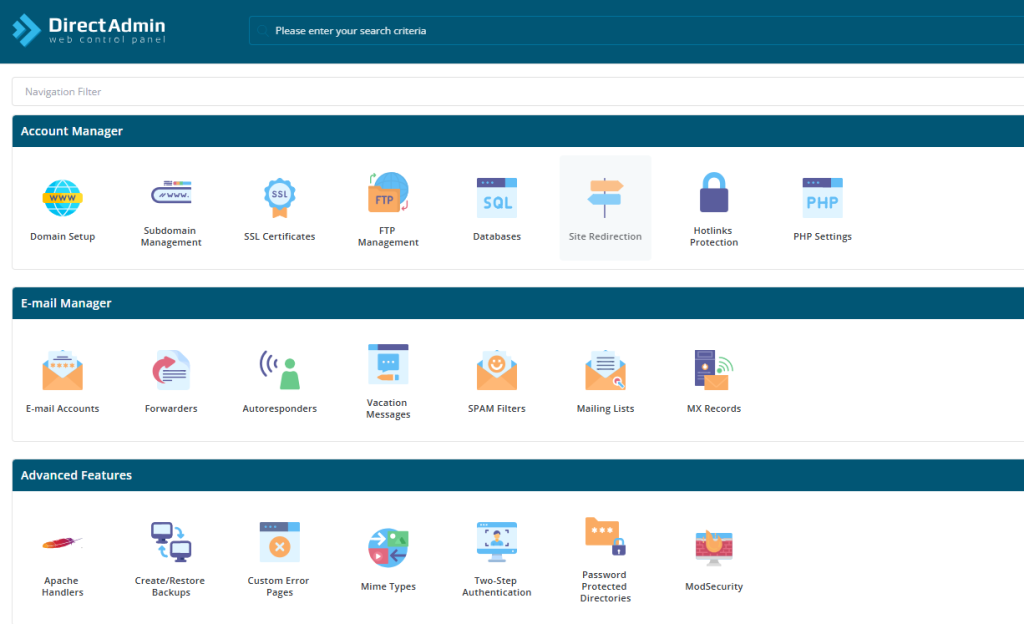
- Use your DirectAdmin URL (e.g.,
https://yourdomain.com:2222). - Enter your username and password to access the control panel.
2. Navigate to Backup Options
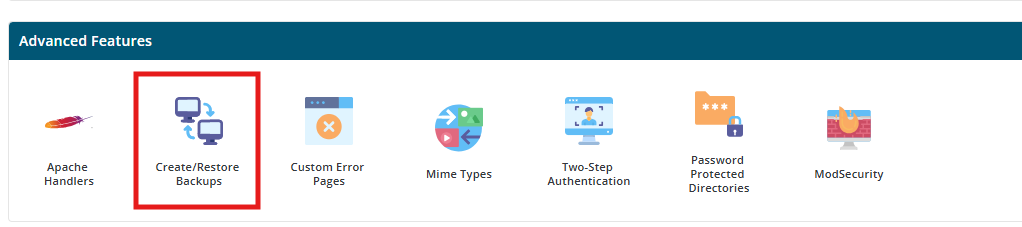
- From the main dashboard, locate the section “Account Manager”.
- Click on “Create/Restore Backups”.
3. Configure Backup Options
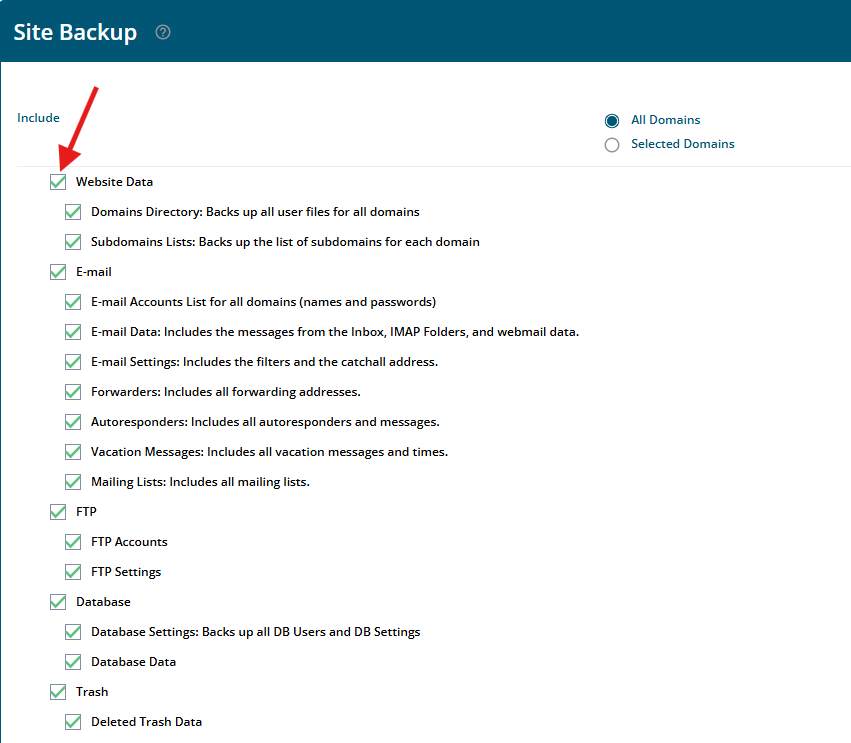
- On the “Create/Restore Backups” page, select the data you want to back up. You can include options like:
- Website data (files)
- Databases
- Email accounts and settings
- DNS settings
- If you want a full backup, leave all options checked.
4. Start the Backup
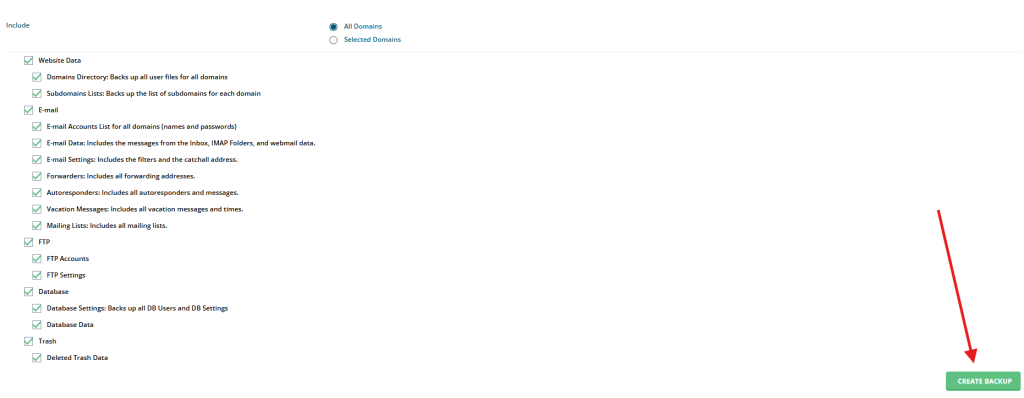
- Click the “Create Backup” button.
- Direct Admin will begin creating your backup. This process may take some time, depending on the size of your account.
5. Download the Backup
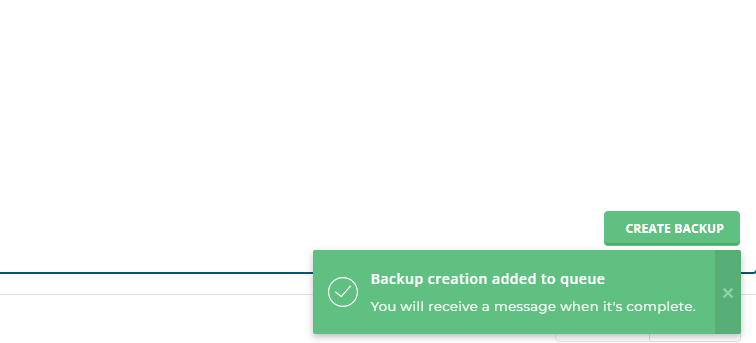
- Once the backup is complete, you will receive a notification in the Direct Admin message system.
- Navigate to the “File Manager” or check the “Backups” directory (usually
/backups/or/user_backups/). - Download the backup file to your local computer for safekeeping.
Additional Notes
- Scheduling Backups: If you want automated backups, your hosting provider may allow you to schedule backups through the “Admin Backup/Transfer” option (if available).
- Storage Options: You can configure backups to be stored on a remote server using FTP or another method if your hosting provider supports it.
- Restoring Backups: To restore, use the same “Create/Restore Backups” page and select the file to restore.
If you encounter any issues, consider contacting your hosting provider for assistance, as the features and layout can vary depending on the Direct Admin version and hosting provider’s setup.
Conclusion
Backing up data in DirectAdmin is a straightforward process with various methods and options to ensure the security of user data. Regular backups, both full and partial, along with scheduled automated backups and offsite storage, are critical practices for maintaining a safe and recoverable server environment.