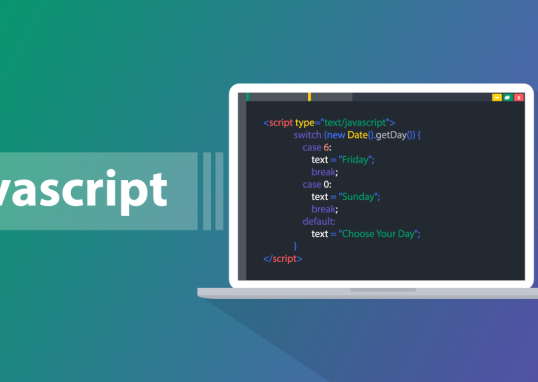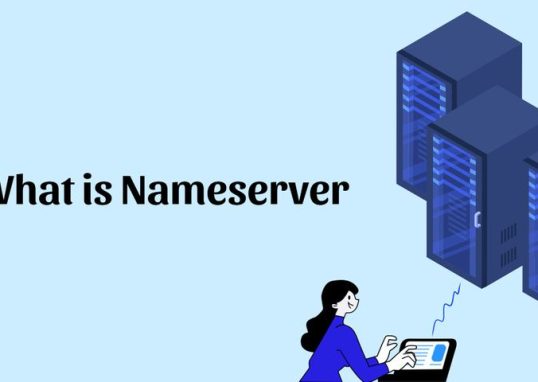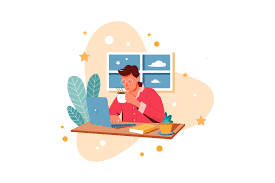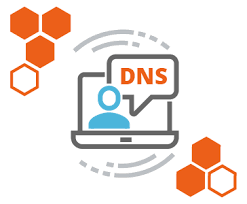
Table of Contents
What is DNS ?
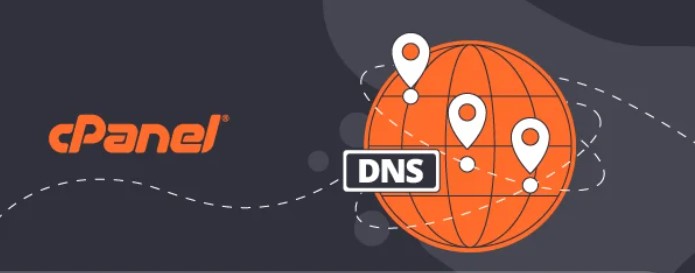
DNS stands for Domain Name System, and it is often referred to as the “phonebook of the internet.” It is a system that translates human-readable domain names (like www.example.com) into IP addresses (like 192.168.1.1) that computers can understand and use to communicate with each other over the internet.
Key Functions of DNS:
- Domain Name Resolution:
- When you type a website address in your browser (like
www.google.com), the DNS system converts that domain into the corresponding IP address of the server hosting the website.
- When you type a website address in your browser (like
- Routing Internet Traffic:
- DNS helps route traffic by matching the domain names to the correct servers that host websites, emails, or other services. Without DNS, you’d need to remember the IP addresses of every site or service you want to access, which would be impractical.
- Types of DNS Records:
- A Record: Maps a domain to an IP address.
- MX Record: Specifies the mail servers for a domain.
- CNAME Record: Points one domain to another domain (alias).
- TXT Record: Contains text-based information, often for verification or security purposes like SPF (Sender Policy Framework).
- NS Record: Specifies the authoritative nameservers for the domain.
- PTR Record: Used for reverse DNS lookups, mapping an IP address back to a domain name.
Updating DNS settings in cPanel involves modifying the DNS zone for your domain. Here’s a step-by-step guide on how to do this:
Steps to Update DNS in cPanel:
- Log in to cPanel:
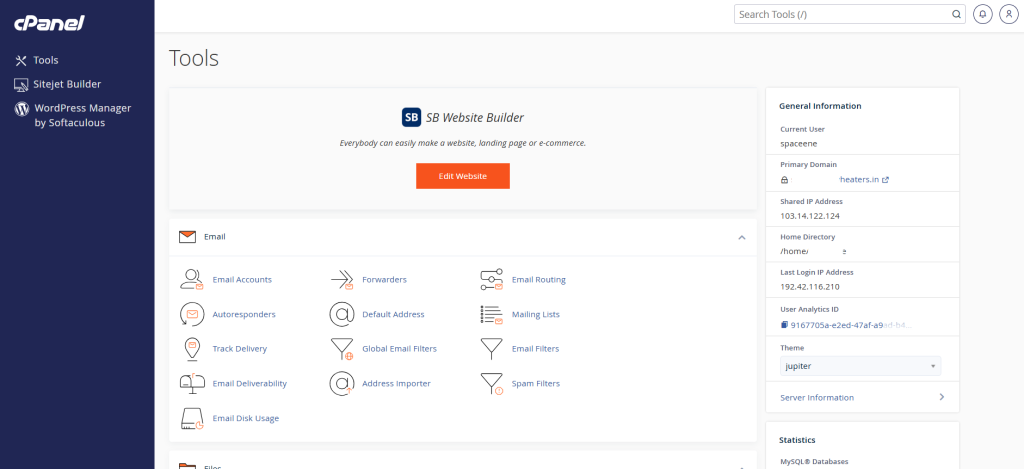
- Access your cPanel account by visiting
https://yourdomain.com/cpanelorhttps://yourserverip/cpanel. - Enter your username and password to log in.
- Navigate to the “Zone Editor”:
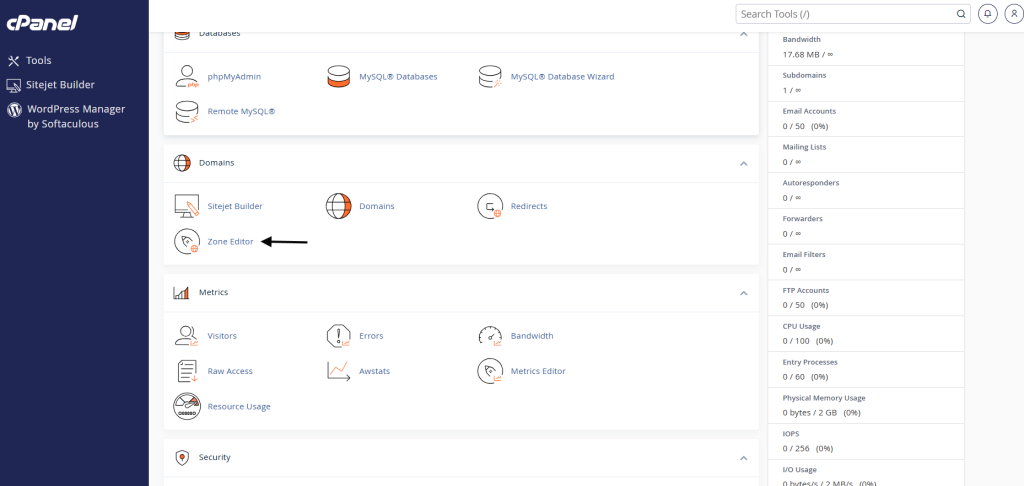
- In the “Domains” section, click on “Zone Editor”.
- Choose Your Domain:
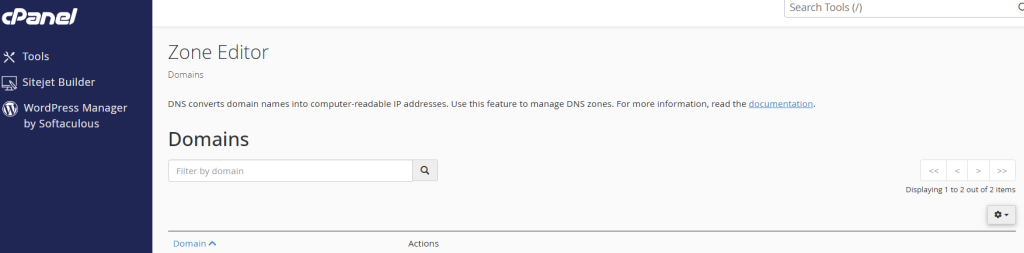
- You’ll see a list of domains associated with your cPanel account. Locate the domain for which you want to update the DNS records.
- Manage DNS Records:
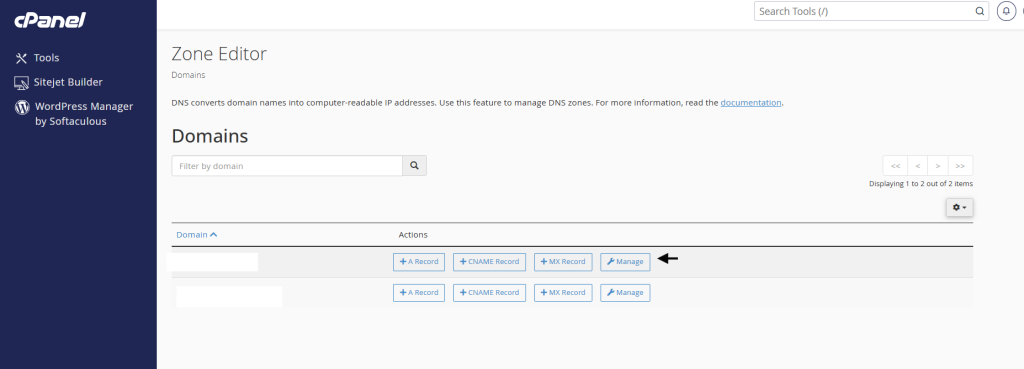
- Click the “Manage” button next to the domain you want to update. This will show you all the DNS records (A, CNAME, MX, TXT, etc.) for your domain.
- Update or Add DNS Records:
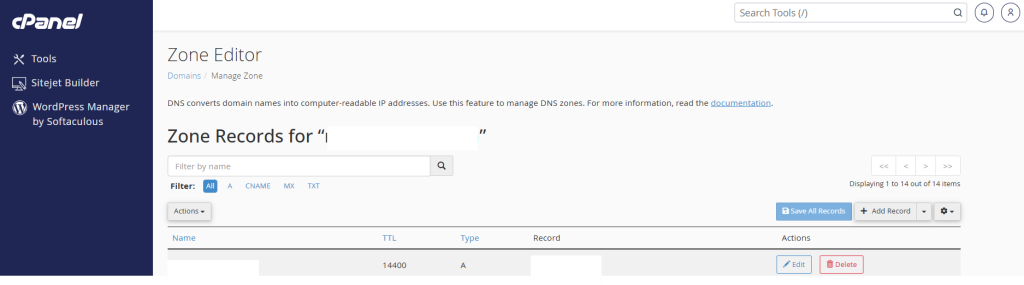
- Edit Existing Records:
- To update a specific record (e.g., A, CNAME, MX), click the “Edit” button next to that record.
- Modify the record as needed, such as changing the IP address in an A Record or modifying a mail server in an MX Record.
- Add New Records:
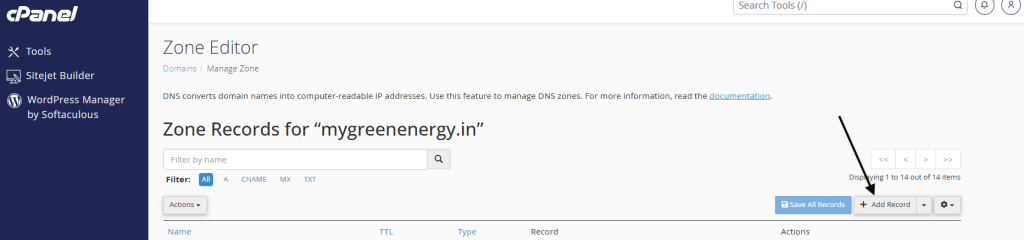
- If you need to add a new record, click the “Add Record” button at the top of the page.
- Choose the type of record you want to add (A, CNAME, TXT, etc.) and fill in the appropriate fields.
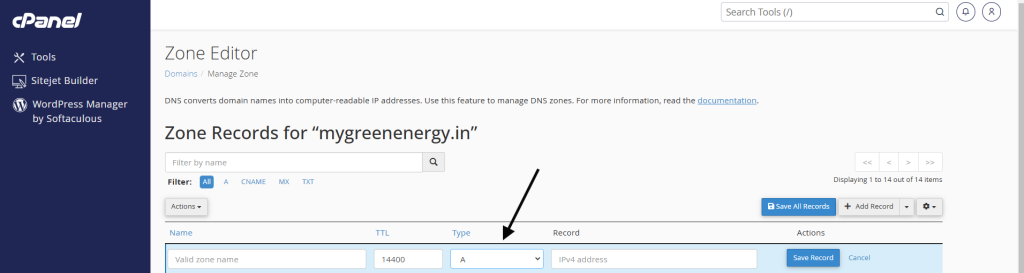
- For A Record, you would enter the subdomain (e.g., “www”) and the corresponding IP address.
- For CNAME Record, you would enter the subdomain and the destination (e.g., “example.com”).
- For MX Record, you would enter the mail server information and priority.
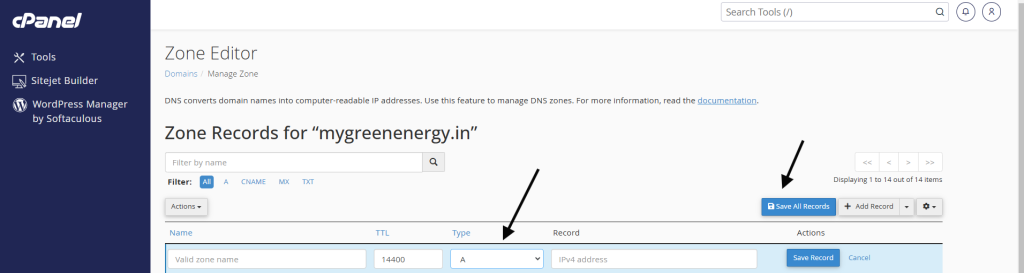
- Save Changes:
- After making the necessary updates, click “Save Record” to apply the changes.
- DNS Propagation:
- DNS changes can take some time to propagate across the internet, typically anywhere from a few minutes to 48 hours.
Common DNS Records You Can Update in cPanel:
- A Record: Points a domain or subdomain to an IP address.
- CNAME Record: Creates an alias for a domain or subdomain.
- MX Record: Directs email to the correct mail server.
- TXT Record: Used for various purposes like domain verification, email authentication (SPF, DKIM), etc.
- SRV Record: Specifies the location of services (e.g., VoIP, messaging).
Notes:
- Backups: Before making DNS changes, it’s a good idea to take note of your current settings or back them up.
- TTL (Time to Live): Each DNS record has a TTL value, which defines how long the record is cached by DNS resolvers. You can adjust the TTL for quicker updates if necessary.
That’s it! You’ve now updated your DNS settings in cPanel.