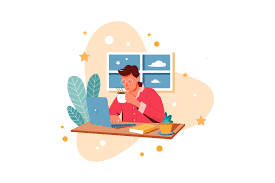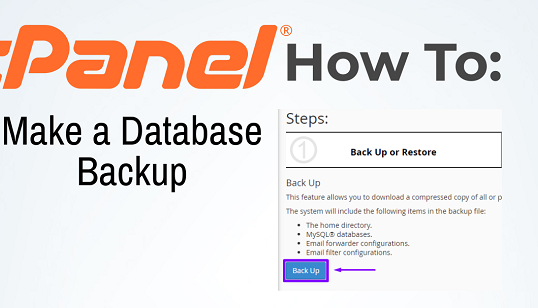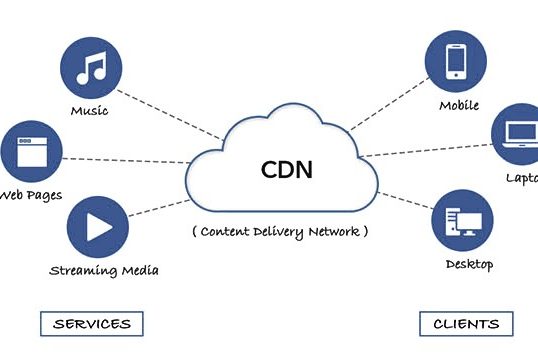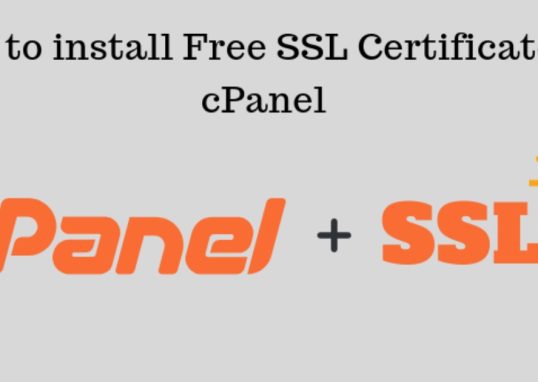Table of Contents
Methods of email backup

Email Inbox can be useful for security, archiving, and accessing important messages offline. Here’s how you can back up an inbox for common email providers:
1. Using Email Client Software (e.g., Outlook, Thunderbird)
- Setup: Download and install a desktop email inbox client like Microsoft Outlook or Mozilla Thunderbird.
- Add Your Account: Add your email inbox account to the client using IMAP (preferred) or POP3 protocol.
- IMAP syncs all folders with the server, allowing you to back up the entire structure of your inbox.
- POP3 downloads the emails to your computer but may delete them from the server (if not configured otherwise).
- Backup Process:
- Once all your emails are downloaded, you can export them.
- For Outlook: Go to File > Open & Export > Import/Export > Export to a file. Choose Outlook Data File (.pst).
- For Thunderbird: Use an add-on like ImportExportTools NG to export emails to EML or MBOX format.
2. Export Directly from Webmail (Gmail, Outlook.com, Yahoo)
- Gmail:
- Use Google Takeout (takeout.google.com) to export your Gmail data. Select Gmail from the list of Google services, and download it in MBOX format.
- Outlook.com:
- Outlook web doesn’t directly support exports, so use an email inbox client like Outlook desktop as described above. Another option is to forward important emails to another account for redundancy.
- Yahoo:
- Similar to Outlook.com, Yahoo lacks direct export functionality, so an email inbox client can be used, or Yahoo Mail Pro offers third-party app connections for backups.
3. Automated Cloud-Based Backup Services
- Services like Backupify or Spanning Backup (for Google Workspace/Office 365 users) offer automated cloud-to-cloud backup.
- These services typically back up data daily and let you restore individual emails if needed.
4. Manual Email Forwarding
- If only a few emails need to be backed up, manually forward them to another account. This is useful for keeping copies of specific messages but is not feasible for large inboxes.
5. Export Contacts and Attachments Separately (Optional)
- Email inbox clients often allow you to export contacts separately, usually in CSV format.
- Use tools like Mail Attachment Downloader to save attachments from emails in bulk if desired.
Each method has advantages; using an email inbox client with IMAP is a good all-around solution, while Google Takeout or third-party services work well for larger mailboxes or automatic backups.
6.Use the Hosting Provider’s Backup Tool (cPanel)
- Most shared hosting providers offer a backup option directly in their control panel (e.g., cPanel, Plesk).
- Full Account Backup:
- Log in to cPanel and go to the Backup section.
- Choose Full Backup, which will include all files, databases, email accounts, and settings.
- Download the backup file to your local storage for safe-keeping.
- Partial Backup (if you don’t need a full backup):
- Back up Home Directory for website files.
- Back up MySQL Databases separately for database data.
- Back up Email Forwarders and Filters if needed.
Applications
Email inbox backups are useful for a variety of purposes across personal, professional, and organizational contexts. Here are some key applications:
1. Data Recovery and Security
- Protection Against Data Loss: Accidental deletions, system crashes, or corrupted mail servers can lead to data loss. Email inbox backups ensure that important messages are preserved and recoverable.
- Protection from Cyber Threats: Backups safeguard against cyber threats like ransomware, which can encrypt your inbox and deny access. Having a backup allows for easy recovery without paying ransoms or losing critical data.
2. Legal and Compliance Requirements
- Compliance with Industry Regulations: In industries like finance, healthcare, or legal, regulations (like GDPR or HIPAA) require preserving email inbox records for specified periods. Email backups ensure compliance and readiness for audits.
- Legal Evidence and Documentation: Emails are often used as evidence in legal disputes. A reliable backup provides documented proof of transactions, agreements, and communications.
3. Business Continuity and Disaster Recovery
- Business Continuity Planning: For companies, maintaining access to critical communication records after a disaster or hardware failure ensures minimal disruption.
- Rapid Restoration: A backup allows teams to restore email inbox data quickly, ensuring that business operations can continue smoothly.
4. Archiving and Storage Management
- Efficient Storage Management: Offloading older emails to a backup archive can help free up space in your primary mailbox, improving performance.
- Access to Historical Records: An archived backup provides a searchable history, useful for retrieving older conversations, project details, or contact information.
5. Migration and Switching Providers
- Data Migration: If switching email inbox providers or migrating to a new system, backups facilitate seamless data transfer without loss.
- Avoiding Data Silos: Having data backed up in a universal format (e.g., MBOX or PST) ensures compatibility and accessibility across different platforms or clients.
6. Improved Productivity
- Offline Access: Backups allow you to access emails offline, which is useful for traveling or when internet connectivity is limited.
- Easy Reference for Team Projects: Team members can access past communications on shared projects or clients, enhancing collaboration and continuity.
7. Personal Data Archiving
- Preserving Important Communications: For personal email, backups help preserve memorable emails, such as family exchanges, special events, and personal milestones.
- Simplifying Organization: Archived backups allow for a more organized inbox, with easy access to past communications without cluttering the active inbox.
8. Enhanced Control Over Data
- Independent Record of Conversations: Relying solely on an email inbox provider means data is subject to their policies. Backups give individuals and organizations independent access to their data.
- Minimizing Dependency on Service Providers: If an email inbox provider undergoes service changes, outages, or even shuts down, a backup ensures that you retain control of your email history.
Drawbacks of email backup
While email inbox backups offer significant benefits, they also have a few drawbacks and limitations. Here are some key considerations:
1. Storage and Cost Constraints
- Increased Storage Requirements: Email backups, especially those that include attachments, can consume significant storage space, requiring additional resources or larger storage devices.
- Ongoing Cost of Backup Solutions: Cloud-based or automated backup services often charge monthly fees, which can add up over time, especially for organizations with extensive email archives.
2. Security Risks
- Potential Data Breaches: Storing backups locally or on external devices increases the risk of unauthorized access, particularly if the backups are not encrypted or adequately protected.
- Insider Threats: In an organizational context, having multiple copies of sensitive data increases the risk of data misuse or leaks by employees or administrators.
3. Complexity and Time Consumption
- Setup and Maintenance Effort: Setting up backup systems, especially for large organizations, can be complex and time-consuming. Regular maintenance is also required to ensure backups are complete and functional.
- Time-Intensive Restoration: In the event of a system failure, restoring from backups can be a lengthy process, especially if the backup includes a large volume of data or if the process involves multiple backup files.
4. Data Redundancy and Management Challenges
- Duplicate Data Storage: Multiple backups or frequent backup schedules can lead to redundant data, making it challenging to manage and potentially creating confusion about the most current version.
- Data Fragmentation: If backup systems are not unified, different versions of the same email or data may end up stored in different locations, complicating data retrieval and integrity.
5. Limited Flexibility and Compatibility Issues
- Compatibility with New Platforms: Backups created in one format may not be compatible with newer email systems or applications, complicating data migration and future access.
- Limited Customization: Many backup solutions offer limited flexibility regarding which emails, attachments, or folders to back up, which may result in unnecessary data retention.
6. Legal and Compliance Risks
- Risk of Over-Retention: Retaining emails longer than necessary can sometimes lead to legal liabilities, especially if an organization is required to delete data after a specified period.
- Compliance Complexity: For companies bound by strict data retention regulations, it can be challenging to maintain and prove compliance when managing extensive email backups.
7. Potential for Human Error
- Mistakes in Backup Configuration: Incorrectly configured backup settings or overlooked folders can lead to incomplete backups, resulting in gaps in data protection.
- Risk of Overwriting Data: Accidental overwrites can occur during backup or restoration if there’s no clear version control, potentially leading to data loss rather than protection.
8. Dependency on Third-Party Services
- Reliability of Service Providers: For those relying on third-party cloud backup services, there’s an inherent dependency on the provider’s uptime, security practices, and long-term reliability.
- Vendor Lock-In: Some backup services use proprietary formats, creating challenges when trying to move to a different provider or restore data on a different platform.
9. Environmental Impact
- Energy Consumption: Storing and maintaining backups—especially in large data centers—consumes electricity, which contributes to a higher environmental footprint.
- Resource Waste with Redundant Backups: Frequent, unnecessary backups can result in wasted digital resources, requiring additional physical storage media that may have short lifespans and lead to electronic waste.
In summary, while email backups are highly beneficial for data recovery, security, and compliance, they require careful planning and management to mitigate potential downsides.